About Data Imports
Technical Administrators or District Administrators tasked with roster management for a district can use the Import functionality within Tech Admin to create the student/teacher/class associations that drive Benchmark Universe.
Importing data allows administrators to load large amounts of data into Tech Admin by using Benchmark’s import CSV templates.
Import at a Glance
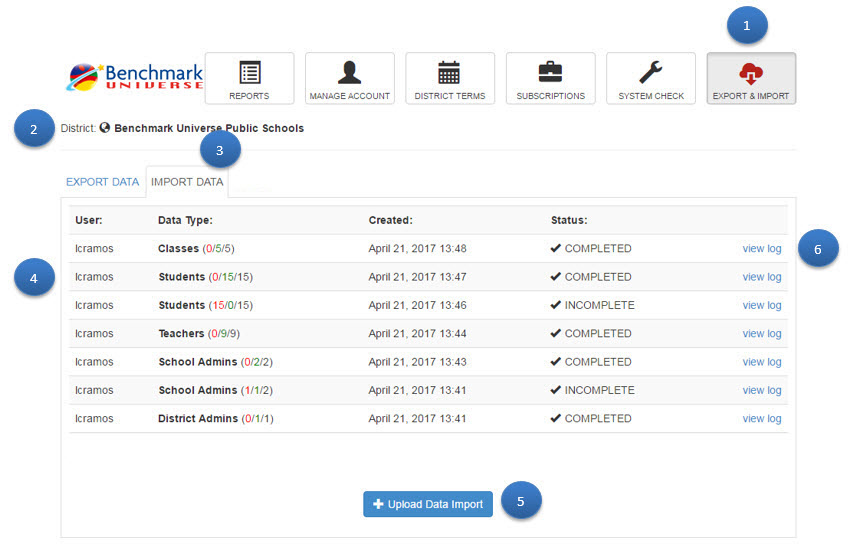
| Import Legend | Description |
|---|---|
|
Access the Import and Export menus from the Tech Admin homepage. |
|
Displays the district name. |
|
Access the available data import options. The Import Data tab is selected by default. |
|
View the following import data details.
|
|
Use the button to retrieve blank templates or to choose which data type to import. |
|
View data fields and other import details. |
Watch this helpful video on manually importing data with a CSV upload
